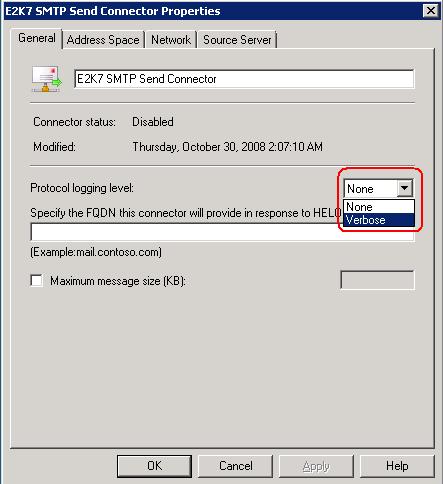SMTP Protocol logs are not enabled by default. In Both Exchange 2003 and Exchange 2007 SMTP Protocol logs need to be manually enabled.
In Exchange 2003 SMTP protocol logging is enabled on the SMTP Virtual Servers
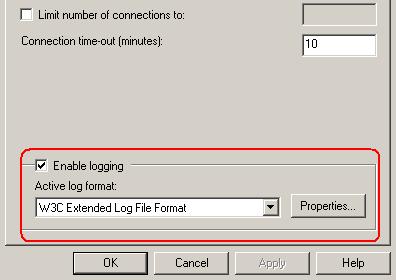
Please download log parser from following link
Below log parser command help you to get list of servers connecting to Exchange 2003 server through SMTP
logparser “Select cs-username,count (*) as Hits from N:\ex0910.log GROUP BY cs-username ORDER BY Hits Desc” -o:DATAGRID
Below is the output it provides the list of server name and number of hits from that specific servers
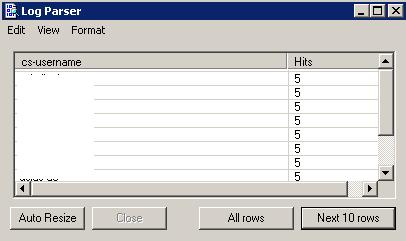
Below mentioned article describes on how to enabled smtp protocol logging on Exchange 2007 and log files path
Below command helps you to get the list of servers connect to the exchange server for sending emails
logparser “select REVERSEDNS(EXTRACT_PREFIX(remote-endpoint,0,’:’)) as RemoteSendingHost, count(*) as Hits from RECV*.log group by RemoteSending Host order by Hits DESC” -i:CSV -nSkipLines:4 -o:DATAGRID
related articles
http://msexchangeteam.com/archive/2007/09/12/446982.aspx
http://msexchangeteam.com/archive/2007/11/12/447515.aspx
http://msexchangeteam.com/archive/2007/11/28/447598.aspx
http://linuxlore.blogspot.com/2006/11/howto-use-microsofts-logparser-to.html