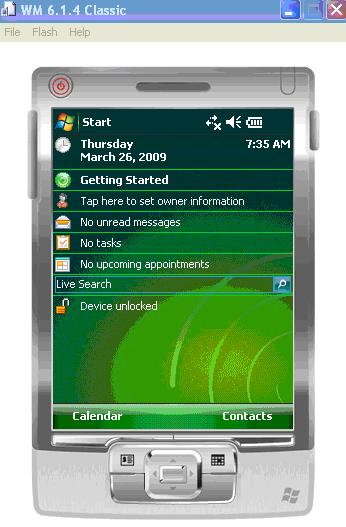Below Powershell script gets you the top 100 mailboxes from an Exchange 2007 server in the sorted format
Get-MailboxStatistics |sort totalitemsize -des | select-object Displayname, ItemCount,@{name=’TotalItemSize(MB)’;expression={$_.totalitemsize/1MB}} -first 100
Top address 100 mailbox in the specific Exchange server. You can always modify the count as per your requirement. -first xxx has to modified to get the expected count result.
$MailboxServer = <servername>
Get-MailboxStatistics | ?{$_.ServerName -eq $MailboxServer }|sort totalitemsize -des | select-object Displayname, ItemCount,@{name=’TotalItemSize(MB)’;expression={$_.totalitemsize/1MB}} -first 100
Below powershell will get the list of top 10 mailbox from the specific Exchange database or Store
$database = <database>
Get-MailboxStatistics | ?{$_.Database -eq $database}|sort totalitemsize -des | select-object Displayname, ItemCount,@{name=’TotalItemSize(MB)’;expression={$_.totalitemsize/1MB}} -first 10